One of the first things people notice when moving from LDD to Civil3d is the lack of a mitred corner option for grading corners. There have been a number of discussions in the Autodesk Civil3d forum about work around this issue.But I would like to throw another option into the mix.
You can use the grading plane routines developed back in 2008 for the "Caffeinated Grading" paper at AU and shipped with Civil3d 2010 and 2011 as a .dvb file. or use the .net version kindly updated here by Jeff Misher .
In the C3D Surface Working Plane.dll you get a number of additional commands
WorkingPlane2Point
WorkingPlane3Point
WorkPLaneMove
WorkPlaneResize
You can use these commands in combination with a temporary cut fill surface to create feature lines to generate a number external and internal corners and daylight lines to do this.
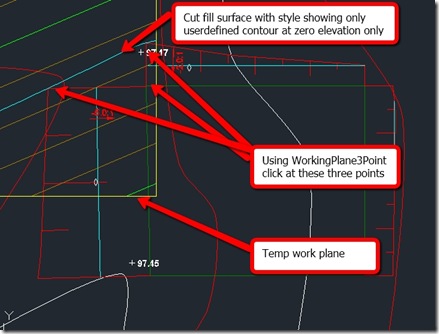
Extract zero cutfill line,trim and assign existing ground levels
Option Two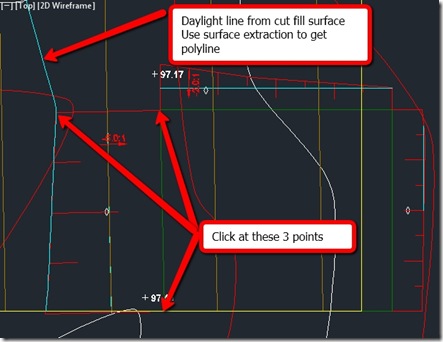
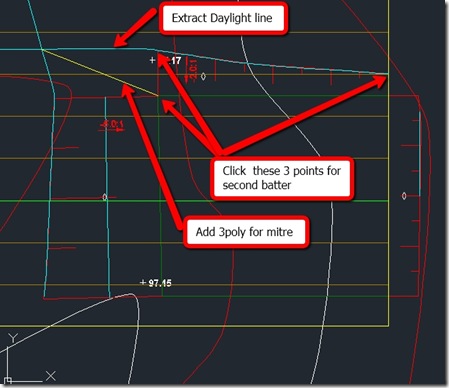
Trim up lines, assign surface elevations and add to surface as breaklines , infill grade the corner if you want to avoid having to draw boundary.
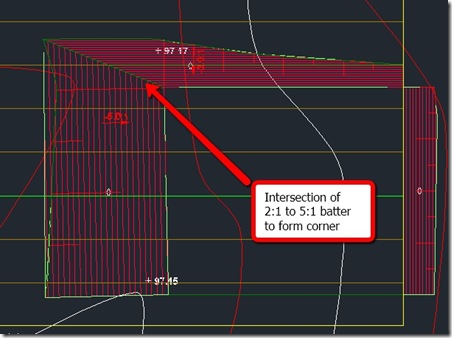
Option Three
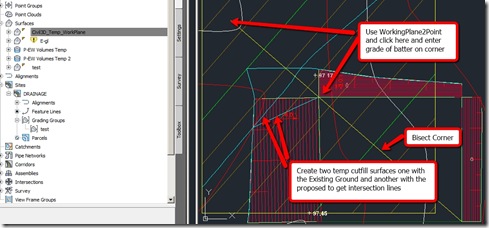
Trim up and add to surface as per above.
You can use the grading plane routines developed back in 2008 for the "Caffeinated Grading" paper at AU and shipped with Civil3d 2010 and 2011 as a .dvb file. or use the .net version kindly updated here by Jeff Misher .
In the C3D Surface Working Plane.dll you get a number of additional commands
WorkingPlane2Point
WorkingPlane3Point
WorkPLaneMove
WorkPlaneResize
You can use these commands in combination with a temporary cut fill surface to create feature lines to generate a number external and internal corners and daylight lines to do this.
- Download the .net .dll file for your version of Civil3d from here
- Type netload and load the C3D Surface Working Plane.dll
- Now try one of these methods to build a corner.
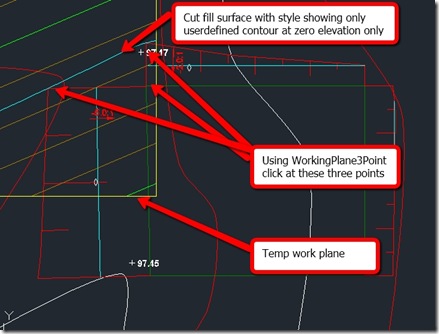
Extract zero cutfill line,trim and assign existing ground levels
Option Two
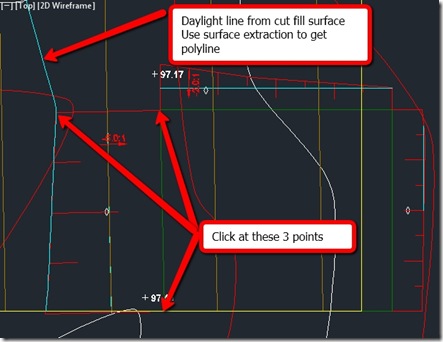
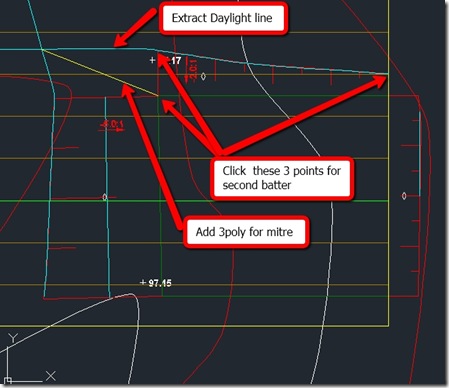
Trim up lines, assign surface elevations and add to surface as breaklines , infill grade the corner if you want to avoid having to draw boundary.
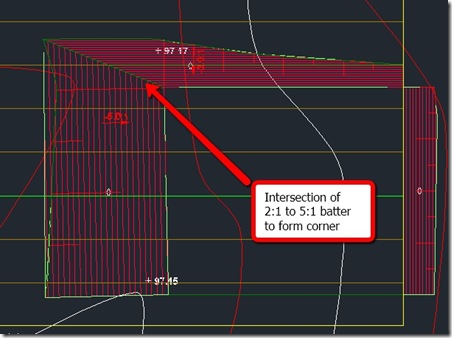
Option Three
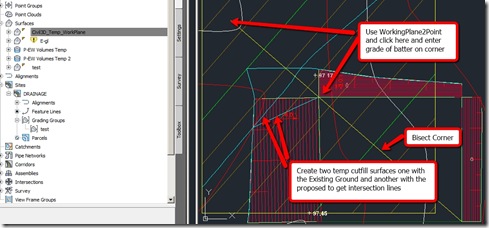
Trim up and add to surface as per above.
No comments:
Post a Comment