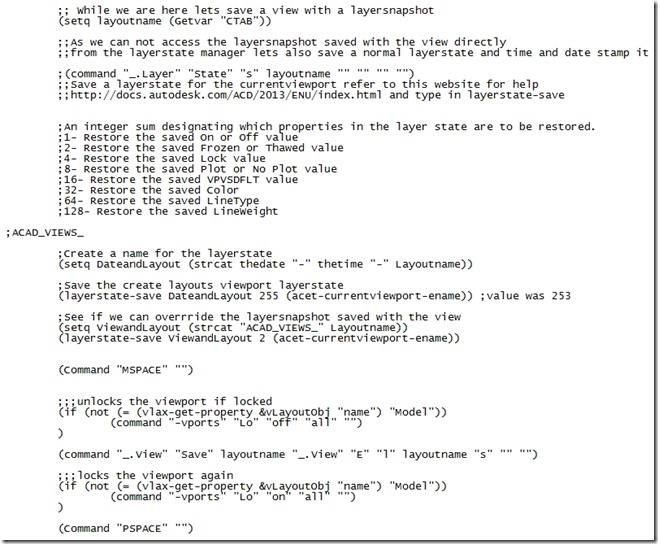As some of you may know Visual Studio 2010 and 2012 does not allow you to use debug and continue when developing code on a 64bit machine which is a real pain if you like to step thru your code and edit it as you write it. So as a work around a number of people have mentioned in the forums that you can install a Virtual Machine running a 32 bit operating on a 64 bit machine and do your development in the virtual machine before doing the final build on your real 64bit machine.
Seeing I want to clean up some old code I thought I would give it a try.
To start with i thought I could use the Microsoft VM solution but because I only have a home ultimate version of Windows 7 I can not download it for free and use the xp mode so I had to look for another solution.
From a GoogIe search I found that someone had Civil3d 2011 running on a MAC Airbook ok under an earlier version of VirtualBox and I did a second search to check that a 32bit machine could be installed inside of a VirtualBox on a 64 bit machine and found someone doing it here
To install Civil3d 2012 on VirtualBox I did the following
1. Downloaded the VirtualBox exe from there website https://www.virtualbox.org/wiki/Downloads
2. Follow the VirtualBox installation instructions

3. Once VitrualBox is installed you have to create a new machine in VirtualBox and install the 32 bit operating system you want to use. Here is a video on install xp on VirtualBox that was useful.
4. Once the operating system is installed you have to setup guest additions so you can see folders on your host machine as per this video
5. Now you can setup a shared folder between your virtual machine and real machine to download and install Visual Basic Express and Civil3d applications. By following this video or these instructions.
To start I did not give the virtual machine enough harddisk space so I had to increase the virtualbox harddisk size using this couple of posts as a guide
http://techworld4u.wordpress.com/2012/05/25/increase-hard-drive-size-in-virtualbox/

do steps 4e on from here http://jonmifsud.com/blog/increase-virtualbox-disk-size/
So you do not make the same mistake you need the following harddisk space:-
Civil3d 2012
12 GB disk space for installation (7 GB for electronic download with at least 2 GB free after installation)Windows 7
16 GB available hard disk space (32-bit) or 20 GB (64-bit)
Visual Studio
3GB of available hard disk space
31GB of space required just for the software.