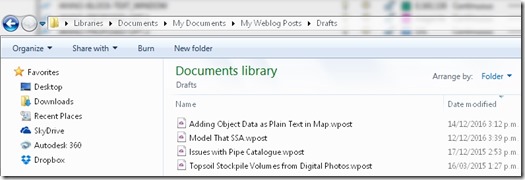It has almost been a year since I last posted something, the reasons being work has been very busy and Windows Live Writer that i use to write my posts stopped working with Blogger about November last year.
For I couple of posts i did use Open Live Writer which is an open source version of Windows Live Writer. However Open Live Writer does not support the apps that Windows Live Writer did yet and I really loved an app called Clipboard Live that yet you use shortcut keys to cut and paste images into your blog posts quickly.
Anyway to cut along story short last night after thinking it has been a long time between posts, I thought hey maybe I can still write my posts in Windows Live Writer save them as local drafts and then open the drafts in Open Live Writer and post them to my blogger account. So I gave it a try and it seems to work and will do for a work around until Open Live Writer gets app support.
Here is how you do it
Once you have written your post in Windows Live Writer save a draft as per the image below
Once the draft is saved browse to the My Webblog Post folder in your My Documents folder (some people set up links to have dropbox sync local draft folders which I may look into)
Open the draft in Open Writer and post to your blogger account.
To set Open Live Writer to be the default app to open the drafts browse to the exe found here.
Hope you find this work around helpful