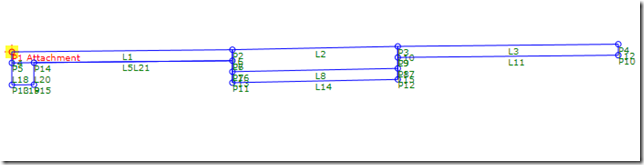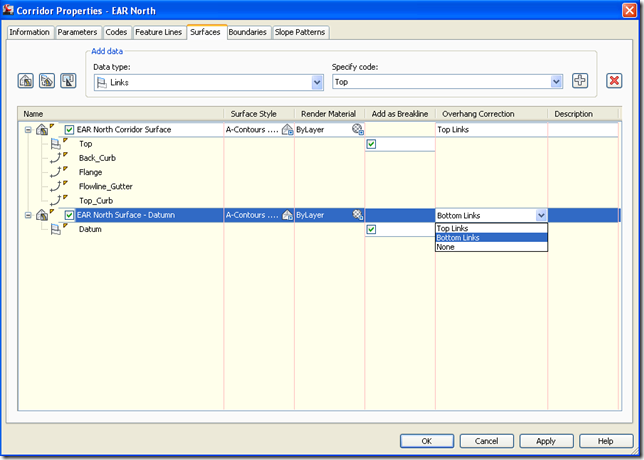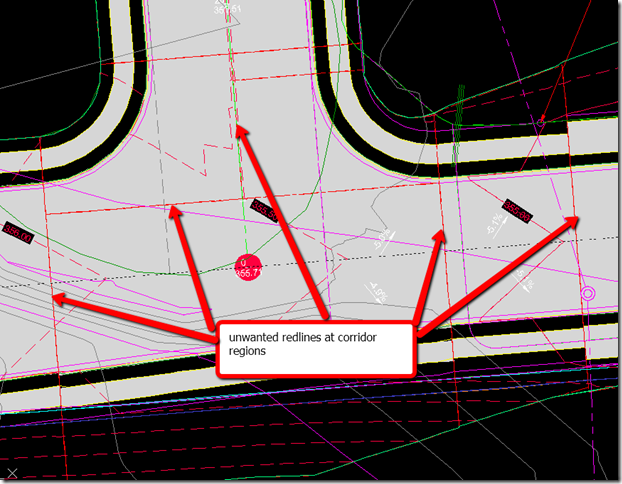As I mentioned a couple of weeks ago in my post on grading I like to use the elevations of the surface display style with a 255,255,255 pure
white background color to hide the contours of the existing ground surface under the proposed ground surface. This cleans up the drawing and lets you have colored
contours in the area of the proposed work only.

On a recent job however I was required to mask out half of the proposed contours
for a road. I run into a couple of issues the surface mask object did not trim the elevation triangles i was using as hatching accurately to the road centreline. So i thought I could use the
“convertlineworktomaskblock” command and mask out the area of the surface this had an issue in that it did not mask the surface object contours. So I ended up using both features to mask the same area I got there but still
had to turn off the surface border to remove it from the drawing not ideal but just another Civil3d workaround that gets you there.