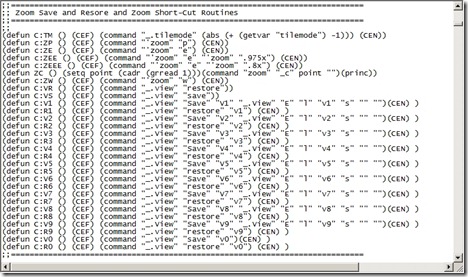At the start of the year I had a job that just caused Civil3d to preform like a dog, I started a blog post then that I never finished until today, when I encountered the same drop in performance.
At the beginning of the year when opening a file it appeared to stall on “finding interior borders”. Today i was having slow regen’s and slow jumping between model space and layouts and constant Civil3d (not responding) prompts.
It turned out that both these issues in performance were the result of missing .shx and or .shp files in the base survey xref from a sub consultant.
To find the issue the first time i spent most of a morning troubleshooting the situation trying the following:-
- Auditing for errors
- Purging all the unused stuff
- Detached all xrefs
- Promoted the Drefs
- Closing the drawing on model so as to not regen when in a Layout on opening
- Saving the file to c drive rather than a network drive.
It seemed the only noticeable improvement occurred with the xref’s detached.
On opening the Xref itself i noticed in the command line that 3 or 4 .shp files were not being found. Using the lsp findshp I found the lines using the shp files and swapped them out.
Today the issue was the same but missing .shx files. To fix it this time I requested the missing files from the subconsultant and installed them as discussed here http://advsurveying.com/advcad/?p=180
Hope this saves some of you from the dreaded (not responding) prompt one day.