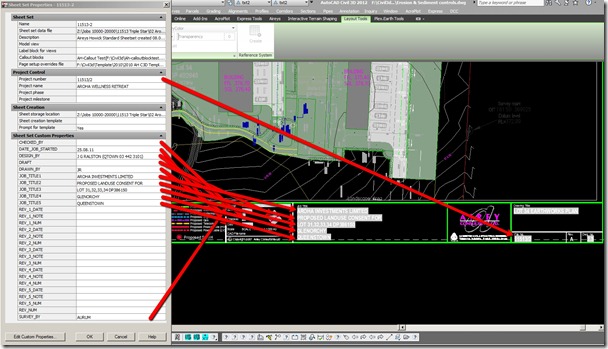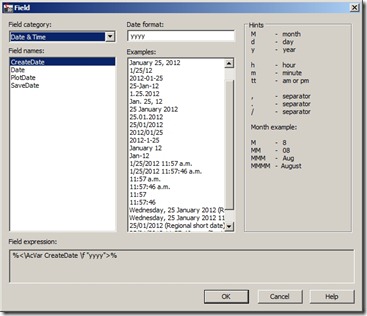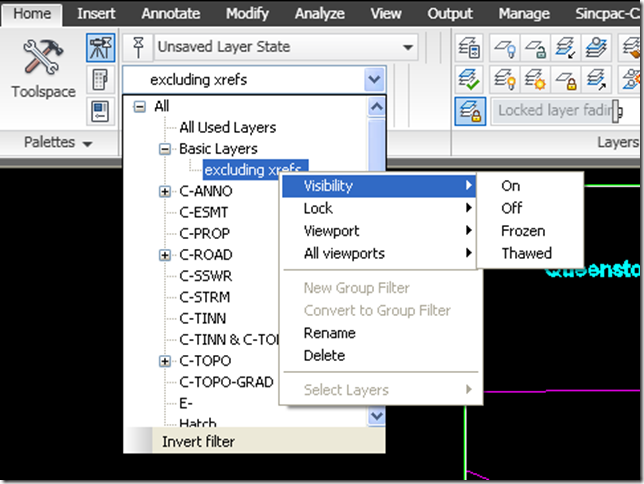Always learning something in Civil3d to change multiple sub component layers for example in the an alignment style to a no_plot layer.
- Click the Name of the first component and hold the shift key.
- Still holding the shift key click the name of the last component.
- Now all component names are highlighted blue
- Select the layer cell and select the layer you want all the components on.
- All the layers are changed at once.