As demonstrated at the recent New Zealand AU by Bryce from KarelCad you can use the Assembly Composer recently provided on the Autodesk labs site to create a Super Urban SideWalk assembly.
The need for this assembly in practice came about for a number of reasons.
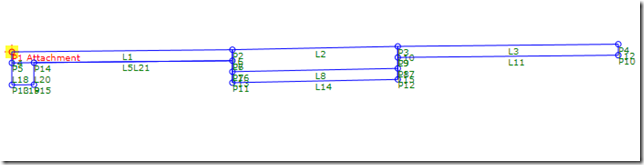
Currently this assembly is a work in progress with trail technology so I will hold off unloading for you to download now.
Instead I will show you now to get a true datum excavation surface the old fashioned way. As shown in the previous couple of posts you can get a datum surface from your corridor reasonably easily. However typically during excavation you would not leave the inside berm in place as shown as it is just not practical.
However typically during excavation you would not leave the inside berm in place as shown as it is just not practical.
To remove it from your model




You may also like to do the same for the outside berm and tie it into the toe of the daylight subassembly as shown in the picture above.
The need for this assembly in practice came about for a number of reasons.
- For GPS excavation the existing assembly does not allow for a true excavation datum surface from bottom links allowing for topsoil depth
- Sometimes you want varying slopes on the inside berm, footpath and outside berm
- Normally you want to strip all the topsoil from the berm and replace it with a specified depth of Topsoil
- To get accurate volumes for sidewalk construction you need a few more pieces of information than the shipped assembly provides
- You want to allow for the topsoil on any batters by attaching two daylights one for the finished top surface and the other for the datum excavation surface
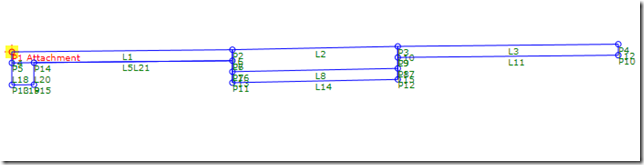
Currently this assembly is a work in progress with trail technology so I will hold off unloading for you to download now.
Instead I will show you now to get a true datum excavation surface the old fashioned way. As shown in the previous couple of posts you can get a datum surface from your corridor reasonably easily.
 However typically during excavation you would not leave the inside berm in place as shown as it is just not practical.
However typically during excavation you would not leave the inside berm in place as shown as it is just not practical.To remove it from your model
- Place a marker point at the base of the footpath.

- Give the marker point a name like P3, by select right click the marker, going to properties, Parameters, Point Name

- Insert a LinkToMarkedPoint connected to the back of the curbs basecourse

- Select the LinkToMarkPoint, right click and go into subassembly properties and set the target point to P3 as created above
- Rebuild your corridor and look at the section it should have the inside berm trimmed off.

You may also like to do the same for the outside berm and tie it into the toe of the daylight subassembly as shown in the picture above.

No comments:
Post a Comment